Did you know that an incorrectly setup file is the #1 reason for bad printing? To maintain our top-quality printing, we require the cooperation of the customer to prepare the file correctly for print.
Please follow our File Requirements (below) and use our our Layout Templates
to print a top-quality product and avoid any
production delays. We also have easy instructions by program to setup a good file for print. SelectGP.com is not liable for reprints if you fail to follow any of these directions.
File Requirements
Before sending us your file for print,
please make sure your file meets the
following requirements.
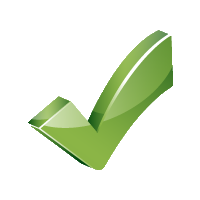 |
Bleed
If you want your design to reach the edge of the printed page (no white margin), the digital file you send must have the colors or image stretched or "bleeding" 0.125" additional on all 4 sides past the cut line. If you have a white border on your print, you don't need a bleed.
Learn more about bleeds. |
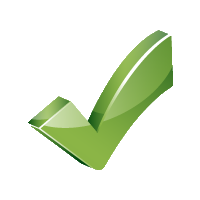 |
All critical elements (text, images, logos, etc.) must be kept in the safety zone at least 0.125" on all 4 sides within the cut line (or final size of the printed product) to prevent it from being cut off.
Learn more about safety zone. |
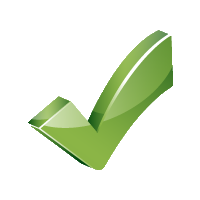 |
300 dpi resolution or higher. Avoid taking low-resolution pictures from the web because they are usually 72 dpi or lower.
Learn more about resolution. |
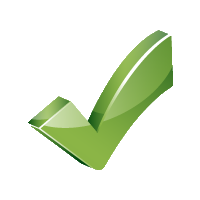 |
Fonts
Outline your fonts to avoid font changes from computer to computer.
Font size should be 8 points or more for people to read it on print.
Learn more about font type and sizes. |
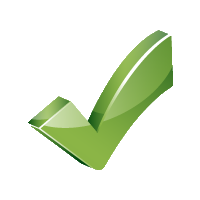 |
Colors
For full-color print jobs, convert all RGB and Pantone spot colors to CMYK color mode.
For black and white print jobs, use grayscale color mode (not CMYK or RGB).
For 1- or 2-color jobs, use Pantone spot colors.
For small or precise black text, use "standard black."
For black backgrounds and large areas of black, use "rich black."
Learn more about color modes. |
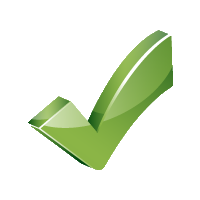 |
File Format
Save your file as a high-resolution PDF (with bleeds and crop marks if applicable).
Learn more about file formats. |
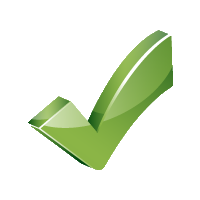 |
Borders
We recommend no borders because shifts in the cutting process can cause borders to look uneven. However, if you insist on having borders, they should be at least 1/4" inside each cut line or 3/8" inside each bleed line.
Learn more about borders. |
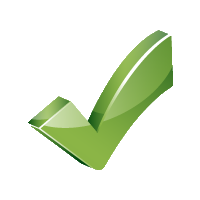 |
Transparency
Never use shadows, glows, or any other transparency (image or otherwise) on top of a spot color. Always convert your spot color to CMYK for full color jobs and flatten all transparencies before sending.
Learn more about transparencies. |
Instructions by Program



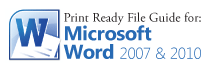

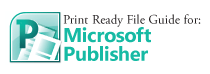

Special File Setup Guides
File Setup for Spot UV Gloss and Foil Files
File Setup for 2-Color Printing or Pantone jobs (coming soon)
