Untitled Document
Back to Checklist for Print Ready Files
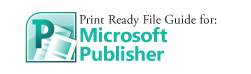
- Document Size Specifications
- Color must be CMYK
- Resolution
- Typography
- Saving Your File
1. Document Size Specifications
To set up the Bleed and Safety Zones:
Microsoft Publisher does not have the ability to create a proper bleed, so you will have to set up a custom page size.
Click the Page Design tab.
Click Size and choose "Page Setup..."
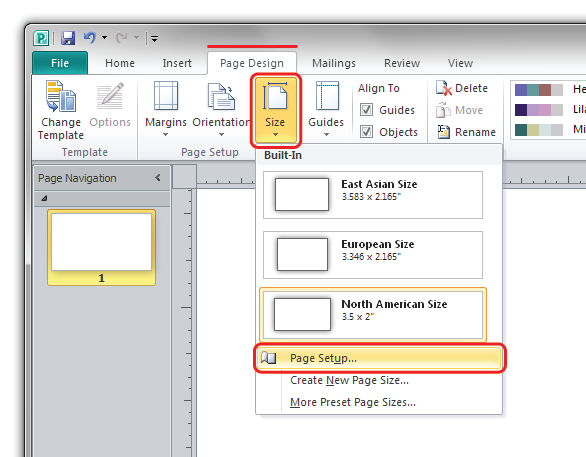
In the Width: and Height: boxes, type in your document size in inches, including bleed. The page size including bleed is the size you want, plus .25". For example: a 3.5" x 2" business card MUST be set up as 3.75" x 2.25".
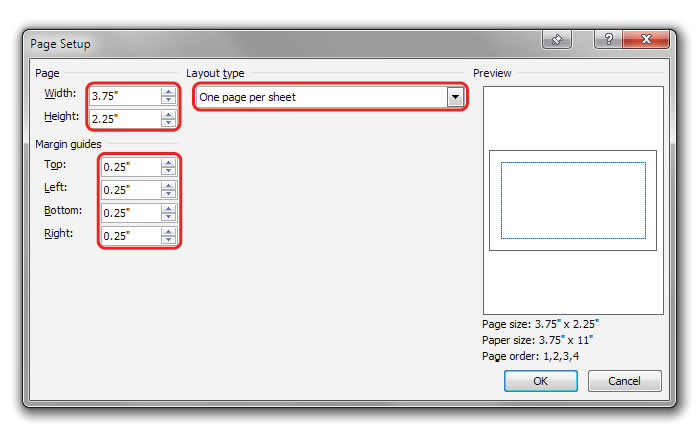
Choose "One page per sheet"
In the Margin guides boxes, type in 0.25 into each
Click OK
Publisher will show a margin around the page, you can still place backgrounds beyond the margin (to print ot the edge) but Publisher will not let you enter text beyond the margin.
back to top
2. Color
Microsoft Publisher does not support CMYK, and should not be used to create colorful items or photos for print.
Microsoft Publisher only supports RGB imagery, which means they will look fine on the screen, but will not print with the same color.
Only use Microsoft Publisher for printing basic text and simple graphics where color is not a concern.
back to top
3. Resolution
Microsoft Publisher will output a PDF at a barely sufficient resolution for text, but will dramatically reduce the resolution of photos, do not use Microsoft Publisher to create a document if photo quality is a concern in your project.
Publisher can only output at a maximum of 220dpi, meaning that some graphics can appear pixelated on a commercial press. Only use Microsoft Publisher for printing basic text and simple graphics where graphical quality is not a concern.
back to top
4. Typography
Microsoft Publisher does not have the ability to outline type, therefore you run the risk of your fonts changing to other fonts. When a font changes, or "defaults" the size of words and items including columns, and pagination can change. This means the results when printed might not be the same as on the screen.
Only use Microsoft Publisher used if typography, pagination, word and line spacing are not a concern.
Tips for text:
Use 8-point and above for best results.
Using fonts other than the basic fonts included on every computer is not recommended when using Microsoft Publisher,
Use included system fonts such as:
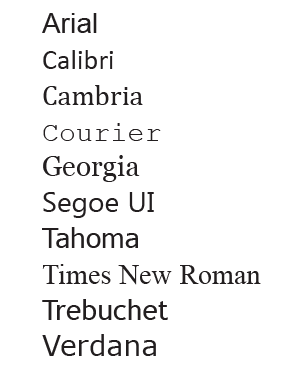
back to top
5. Saving Your File
Save your Microsoft Publisher files as a PDF:
Do not send PUB files to a commercial printer.
Click File > Save & Send
Click Create PDF
(DO NOT CLICK "Send to Commercial Printer")
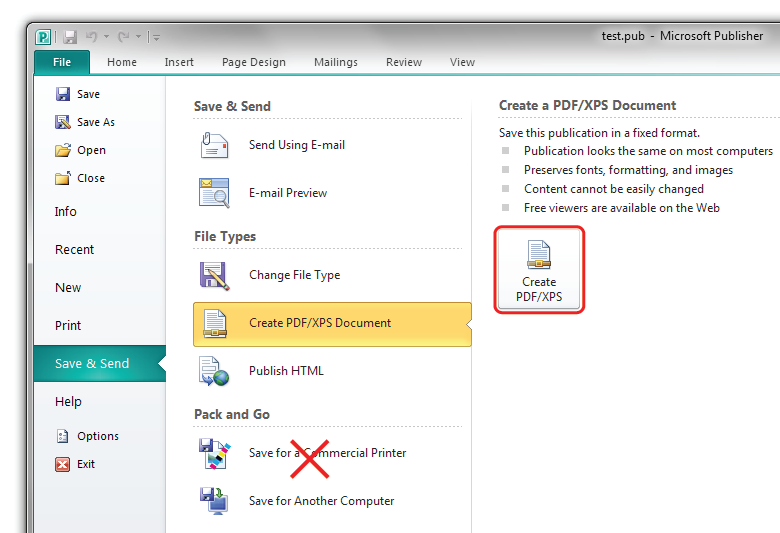
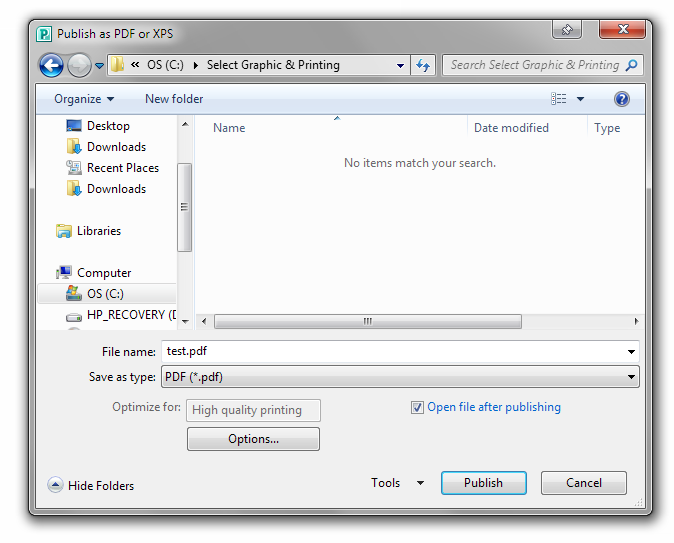
Click Options
Click "Commercial Press"
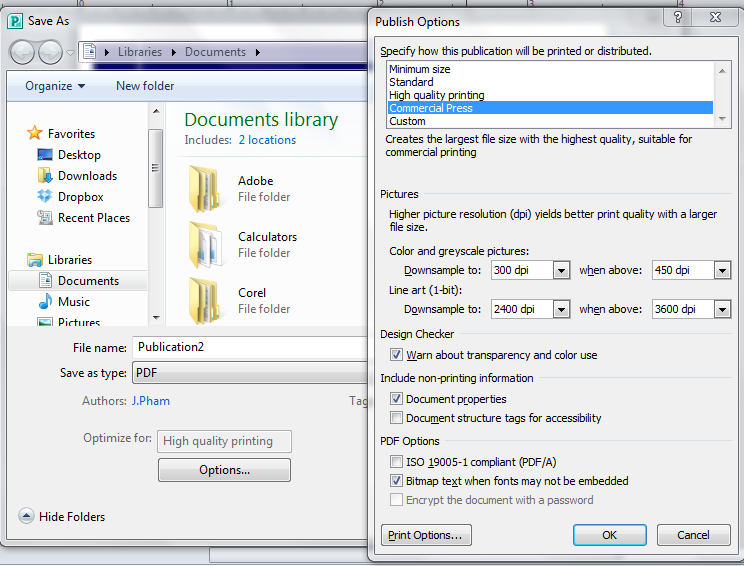
Make sure the PDF saves as "One page per sheet" instead of "multiple copies per sheet
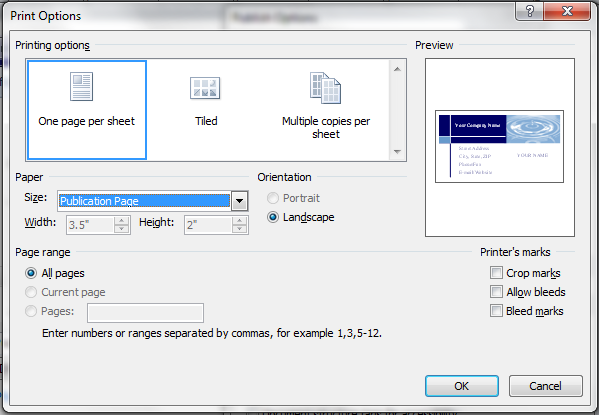
Click Publish.
Note: Results will be unpredictable when printing from Microsoft Publisher .
back to top