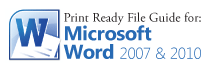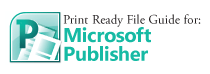Although transparencies look great on screen and create a lot of unique effects, they can sometimes cause trouble on prints. Luckily, any transparency issue can be resolved before saving your file.
Transparency refers to images or text that are transparent or "show through."
Transparencies include:
- transparency or partial opacity
- lightening parts of image so text on top remains readable
- making objects fade into another object
- blend to create a tint of a certain color
- drop shadows
- glows
- feathering an image
- placing or importing native files which contain transparency from Adobe Illustrator, InDesign or Photoshop
- copying & pasting transparent objects from applications like Adobe Illustrator to Adobe InDesign
On screen, the transparency effect will look correct like this:
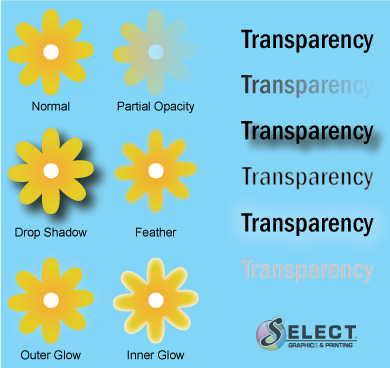
If you don't flatten the transparency and convert your spot color to CMYK, some text or graphics can drop out from your artwork like this:

To avoid any transparency issues:
- Do not use shadows, glows, or transparencies on top of a spot color
- Always convert your spot color to CMYK and flatten before sending.
HOW DO I DO THIS?