What is a bleed?
If you want any image, colors, and/or design to reach the edge of the printed page (no white margin), the computer file you provide must be specifically designed to have a bleed. A bleed is basically colors or image stretched or "bleeding" outside of the cut line, so that the colors could be printed to the edge of the paper without showing white margins. If your final print piece has a white border, it does not need a bleed.
| Examples of print pieces that need bleed - they print colors and graphics to the edge of the paper |
Examples of print pieces don't need bleeds - they have white borders |
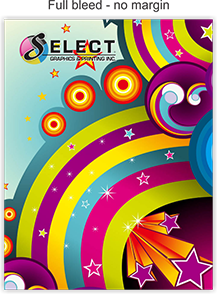

|
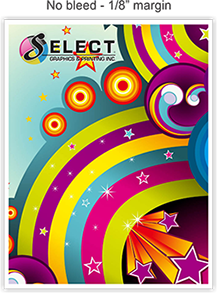

|
The bleed area is simply excess image that is printed and then later trimmed off so that it won't end up on your final print product. After the bleed or excess image is cut off, your final print product will be the size you ordered.
This concept is very similar to rolling out cookie dough and using cookie cutters because the excess dough is trimmed away and will not be a part of your final cookie.
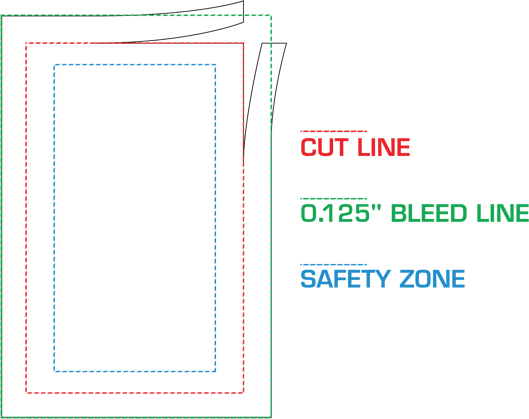

Why do I need a bleed? What happens if I don't add a bleed?
Printing presses and digital copiers can’t print right to the edge of a sheet of paper because they have a gripper to hold the paper to run it through. To make sure that the colors or image does reach the edge of the paper, we have to print the file, including the bleed, on a larger-sized paper, and then cut it down to the finished size (or "cut size"), which is the size you ordered.
When printing and cutting many sheets at one time by machine, limited technology causes the print to slightly shift, and if the print does not have a bleed, or extended colors or graphics, a white strip (instead of the colors or graphics that you want) may show on the edge of the paper. If the print has a white border, the bleed is not needed because the border is white anyway.
| Cutting Print Product With Bleed |
Cutting Print Product Without Bleed |
 |
 |
Results if you don't add a bleed:
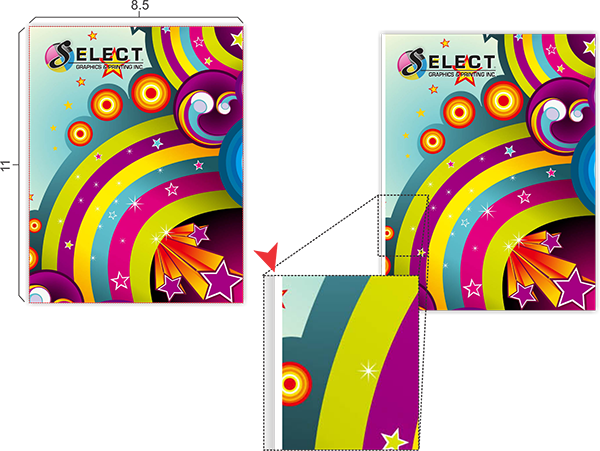
How do I make a bleed? How big should a bleed be?
To create a bleed, you must
stretch or extend your design beyond the cut line (size of the printed
product), including any background colors,
photos, or other items that you want on the edge of your paper.
Your design (colors or graphics touching the edge) must be extended by 0.125" on all 4 sides,
and after it is printed, it will be cut down to the final size, the size you ordered. Because the bleed is 0.125"
on all 4 sides, your page size will be 0.25" larger than the final cut
size on both the width and the height.
Example: If you order a 4"x6" postcard, the PDF file you submit for print should be 4.25"x6.25." It will be printed 4.25"x6.25" and then the bleed, or excess image, will be cut off so that the final size delivered to you is 4"x6" with the colors going to the edge of the paper.
The software you use to create your project will determine how you can setup bleeds.



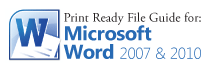

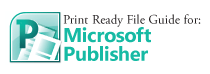

Software that allow for bleeds like Adobe InDesign, Adobe Illustrator, Microsoft Publisher, and Corel Draw:
Set the document size to the finish size or cut size, and simply extend the elements that need to bleed over the edge of the page. When you export or save the PDF, a PDF dialog creation box will pop up, and you must make sure to checkmark that you want the crop marks and bleed on the PDF.
Software that does not program bleeds automatically, like Adobe Photoshop and Microsot Word:
Set the document size or image size to be the final size or cut size PLUS the bleed. For example, when creating a postcard that is 4x6”, make your document size is
4.25"x6.25". This gives you a 0.125" inch bleed on all four sides. But remember, that the extra amount will be trimmed off.
What is a cut line?
The cut line is the final
flat size of the printed product. To print all the way to the edge
(known as "bleed" because the colors bleed off the paper) we start from a bigger piece of paper and cut
down to create the final size, known as the "cut size."
What is a safety zone?
In addition to the bleed area beyond the edge of a page, it is good
to allow a “safety zone” inside the page boundary. Any important
elements, such as text or graphics not bleeding off the page, should be
kept within this “safety zone,” which is a buffer zone of 0.25" in from
the cut size on all four sides. This will make your printed piece look nicer and also help prevent any text or images too close to the cut line from being cut off because paper may shift when cutting many sheets at one time by machine.
Common Mistakes
when designing files with full bleed and safety zone
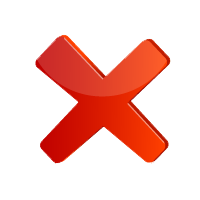 File with No Bleed
File with No Bleed
The number one mistake on files we receive is sending a file without bleeds. If you want your print to have the colors and graphics going to the edge without any white margins, you must specifically design your file to have a bleed, with colors and graphics "bleeding" or extending past the cut line.
Example: Sending a 8.5″x11″ digital file to be printed as 8.5″x11″ with no margins is not correct. The file should actually be 8.75"x11.25" with a bleed and cut down to 8.5"x11" size.
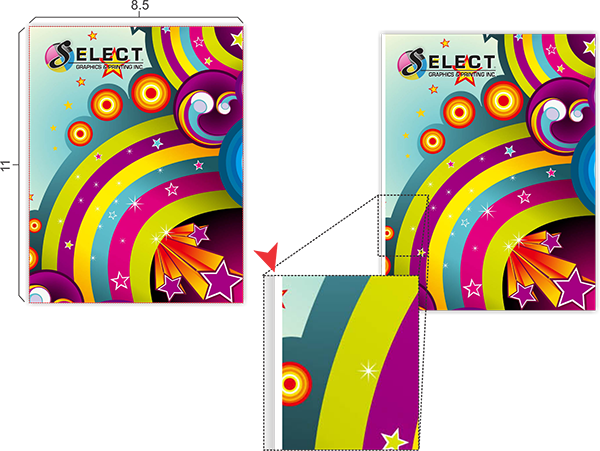
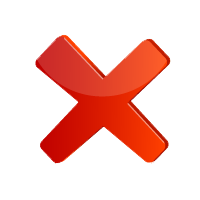 Adding a white border for the “bleed” of the design
Adding a white border for the “bleed” of the design
One of the biggest mistakes when designing a file with bleed is adding a 0.125" white border on each side of the design to give the file “bleeds.” This is not the correct way to design for bleeds because the bleeds actually have to be part of the design. The purpose of having a bleed is so that when the print is cut, the same design will still be on the edge of the printed page. When printing and cutting many sheets at one time, limited printing technology will cause papers to slightly shift, and the final print may have a white strip. Adding a bleed that is the same colors and image as the rest of the file will prevent this. If you add a white "bleed" or white rectangle, then it defeats the purpose of adding a bleed, and the results are exactly thesame as submitting a file without a bleed.
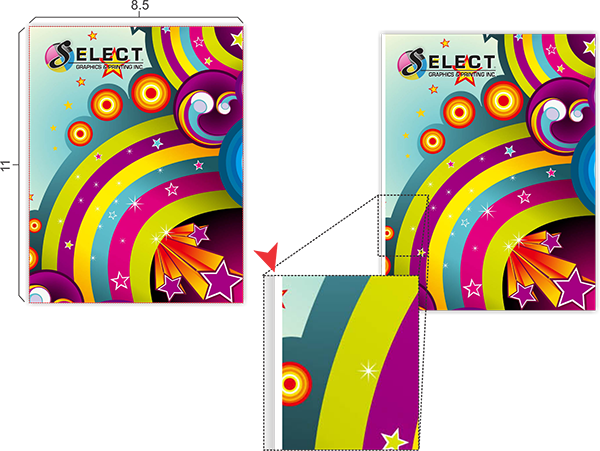
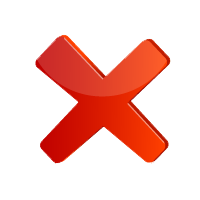 Expand the image size but ignoring text or graphics outside of safety zone.
Expand the image size but ignoring text or graphics outside of safety zone.
A very common mistake to add a bleed is to increase the entire image size, for example from 8.5"x11" to 8.75"x11.25." Although this quick fix makes the bleed size of the file correct, it doesn't always work because it also ends up stretching important text and graphics from the center of the page to outside of the safety zone. When adding a bleed, try to adjust only the background graphics or any graphics touching the edge that you would like to bleed past the paper instead of extending the entire image. If you do extend the entire image, then the important text and graphics must be far inwards enough that moving it 0.125" outwards does not move it outside the safety zone.

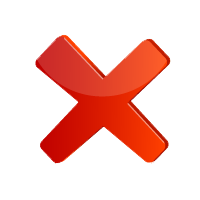 Placing important text or graphics outside of the safety zone
Placing important text or graphics outside of the safety zone
Another big mistake when designers forget that the bleed will not be on the final product even though it is on their file, and they place important text or graphics too close to the cut line. You must remember that the bleed will be cut off so your final product will be smaller than your design file. The safety zone, which is 0.125" inside the cut line or 0.25" inside the bleed line of all 4 sides, is safe, and outside of that, is not safe. If any important text or graphics are outside of the safety zone, they are too close to the cut line and in danger of being cut off during the trimming process.

Common Print Size and File Size Dimensions
| Final Cut Size |
File Size including bleed |
| 3.5"x2" |
3.75"x2.25" |
| 4"x6" |
4.25"x6.25" |
| 5"x7" |
5.25"x7.25" |
| 5.5"x8.5" |
5.75"x8.75" |
| 8.5"x11" |
8.75"x11.25" |